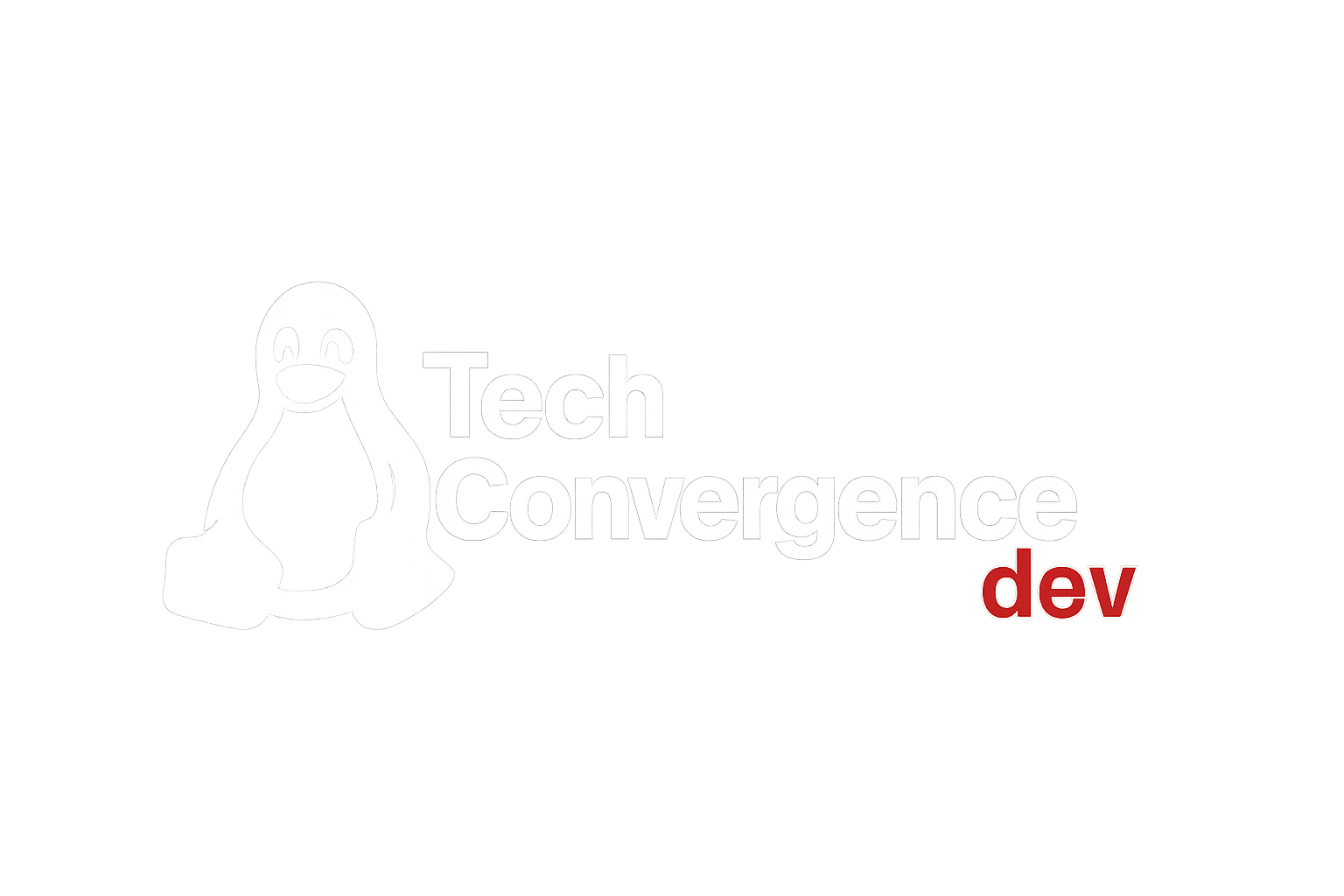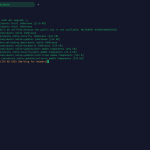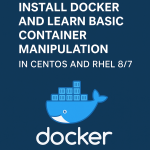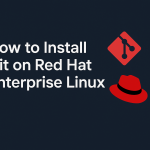How to Change MySQL Server Password: A Step-by-Step 2025 Guide
MySQL remains a go-to database system for developers and administrators across the globe. Whether you’re tightening up security, updating login credentials, or recovering access after a lost password, knowing how to change your MySQL password is a must-have skill.
This guide breaks down the most effective ways to update MySQL server passwords — covering root and user accounts on both Linux and Windows systems. Plus, you’ll find troubleshooting tips and security enhancements to help keep your setup protected.
Why Change Your MySQL Password?
Here are a few common scenarios where updating the password becomes necessary:
- Security issues: Compromised credentials, shared logins, or outdated passwords.
- Policy updates: Enforced rotation cycles or new complexity requirements.
- Forgotten access: You’ve lost the current root password.
- Server changes: Post-migration adjustments require fresh credentials.
- User updates: Resetting passwords for other MySQL accounts.
Method 1: Update MySQL Root Password (Linux – MySQL 5.7/8.0+)
Step 1: Log in to MySQL Shell
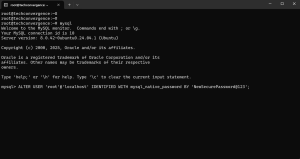
sudo mysql -u root -p
Enter your current root password when prompted.
Step 2: Change the Root Password
ALTER USER 'root'@'localhost' IDENTIFIED WITH mysql_native_password BY 'NewSecurePassword@123';
FLUSH PRIVILEGES;
EXIT;
Tip: Swap out NewSecurePassword@123 with your new strong password.
Step 3: Confirm the New Password Works
mysql -u root -p
Log in using your new credentials to verify success.
🛠️ Method 2: Reset Root Password If Forgotten (Linux)
In case the root password is lost, here’s how to recover access:
Step 1: Stop the MySQL Service
sudo systemctl stop mysql
Step 2: Launch MySQL Without Access Control
sudo mysqld_safe --skip-grant-tables &
Step 3: Log in Without a Password
mysql -u root
Step 4: Set a New Root Password
FLUSH PRIVILEGES;
ALTER USER 'root'@'localhost' IDENTIFIED BY 'NewPassword@123';
EXIT;
Step 5: Restart MySQL Normally
sudo systemctl restart mysql
Step 6: Test Login
mysql -u root -pMethod 3: Change MySQL Password on Windows
Step 1: Launch Command Prompt as Admin
Navigate to MySQL’s bin directory. Example:
cd "C:\Program Files\MySQL\MySQL Server 8.0\bin"
Step 2: Run mysqladmin to Change Password
mysqladmin -u root -p password "NewSecurePassword@123"
You’ll be asked for the current password. Once entered, the change is applied.
Method 4: Update Password for a Different User
To update credentials for a user like adminuser, use:
ALTER USER 'adminuser'@'localhost' IDENTIFIED BY 'AdminNewPass#2025';
Just ensure you’re logged in as a user with enough privileges (typically root).
Fixing Common Issues
❗ “Access denied for user ‘root’@’localhost'”
- Double-check you’re entering the right password.
- If locked out, try the
--skip-grant-tablesmethod. - Some systems (like Ubuntu) may use the
auth_socketplugin.
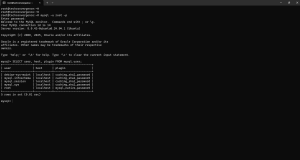
Run this to confirm:
SELECT user, host, plugin FROM mysql.user;
To switch back to password auth:
ALTER USER 'root'@'localhost' IDENTIFIED WITH mysql_native_password BY 'YourPassword';
“ERROR 1820 (HY000): You must reset your password using ALTER USER”
MySQL might flag expired passwords. Fix with:
ALTER USER 'root'@'localhost' IDENTIFIED BY 'NewPassword@123';
Enforce Strong Passwords with validate_password
For stricter password rules, activate the validate_password plugin.
Step 1: Enable the Plugin
INSTALL PLUGIN validate_password SONAME 'validate_password.so';
Step 2: Review Current Policy Settings
SHOW VARIABLES LIKE 'validate_password%';
Step 3: Customize Strength Requirements
SET GLOBAL validate_password.length = 12;
SET GLOBAL validate_password.policy = STRONG;
This ensures future passwords meet complexity guidelines.
Run mysql_secure_installation Post-Install
This setup script helps harden MySQL:
sudo mysql_secure_installation
It walks you through:
- Setting/changing root password
- Removing anonymous accounts
- Blocking remote root logins
- Deleting test databases
- Reloading privileges
MySQL Password Management Best Practices
- Use complex passwords
Combine upper/lowercase letters, digits, and symbols. - Rotate passwords regularly
Especially for root or privileged accounts. - Avoid overusing root
Create limited-privilege accounts for daily tasks. - Restrict login hosts
Avoid'%'; prefer'localhost'or known IPs. - Enable logging
Use general logs or auditing tools to track changes.
Summary
Changing your MySQL password is one of the simplest, yet most effective ways to safeguard your database. Whether you’re running Linux or Windows, MySQL makes it easy to update, recover, and manage user credentials securely.
What You Should Remember:
- Use
ALTER USERfor MySQL 5.7 and newer. mysqladminoffers a quick CLI method.- Recovery via
--skip-grant-tablescan save the day. validate_passwordenforces password complexity.- Follow best practices to avoid future security gaps.
Final Thoughts
Strong database security starts at the login prompt. Managing your MySQL root and user passwords carefully — and regularly — helps keep your system protected. Whether you’re running a single server or managing enterprise clusters, password hygiene isn’t optional — it’s critical.